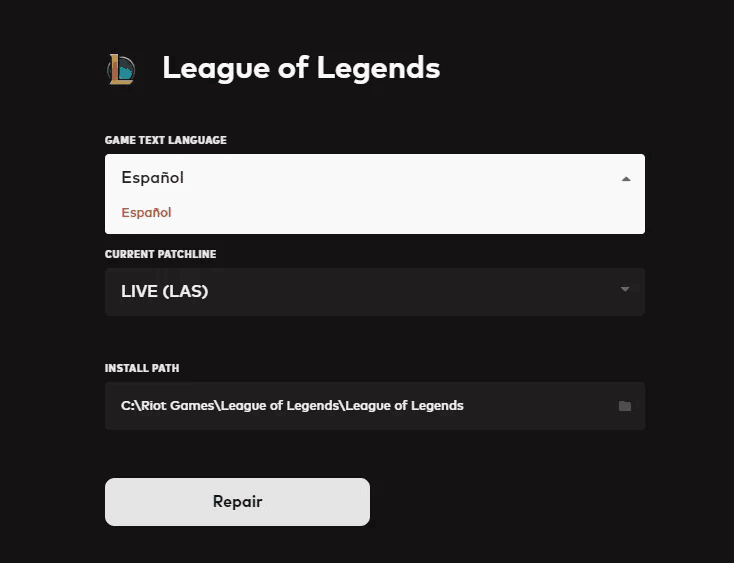
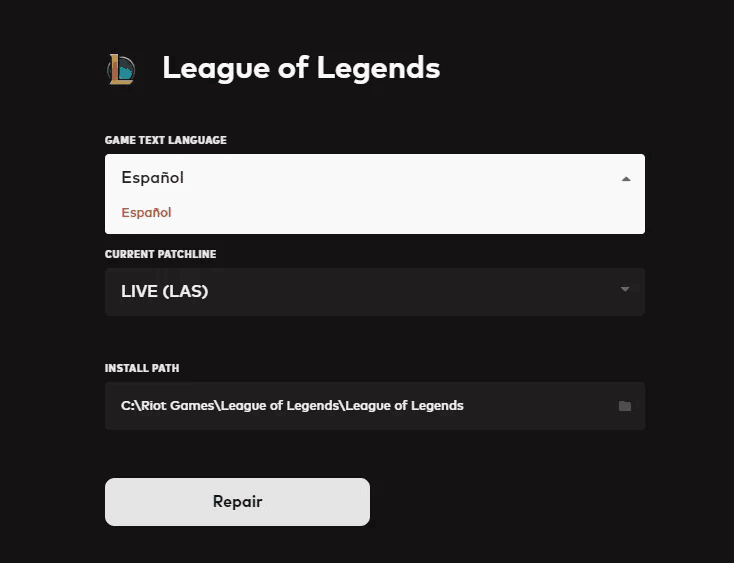
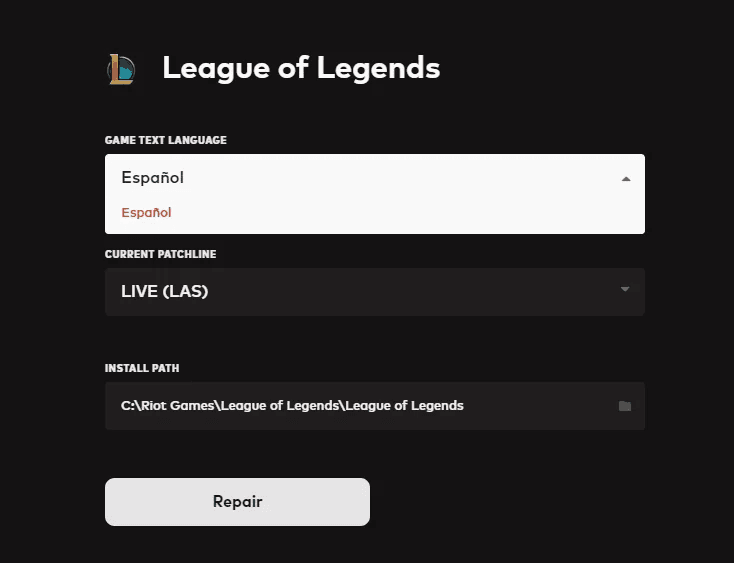
League of Legends supports over a dozen languages for players worldwide, but switching your language settings isn’t always straightforward. Whether you want to change the text in your Riot Client or adjust the in-game voiceovers, here’s how to do both.
First, let’s tackle the Riot Client language—this affects menus and buttons. It’s the simpler of the two changes. Next, if you want to tweak the in-game audio like champion voices or announcer lines, there’s a separate setting for that. We’ll walk you through both step-by-step.
Changing the client language in League is straightforward and doesn't require any file modifications, or League server changes. Here are the steps:
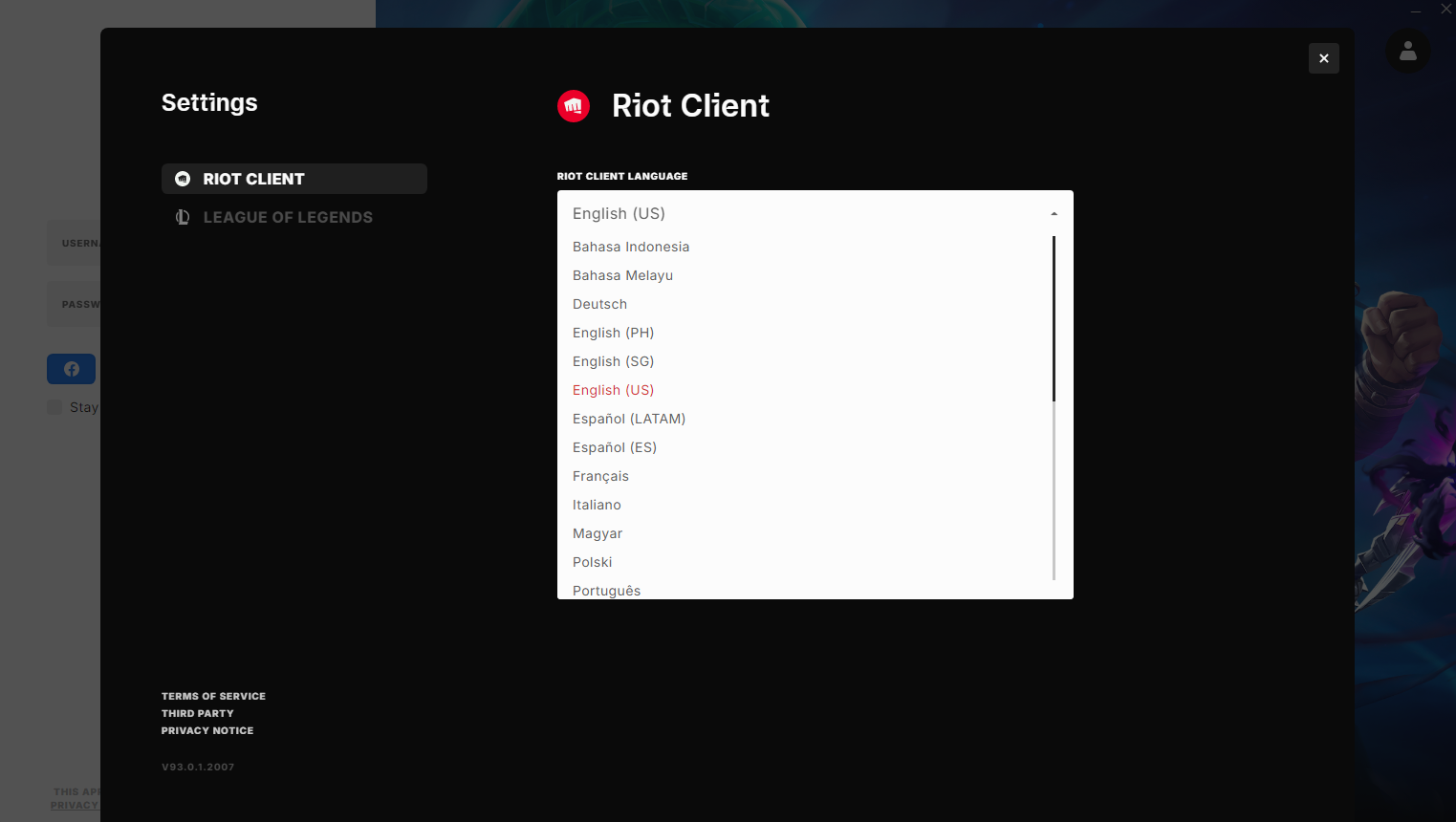
1. Open the Riot client and make sure you're logged out of your account.
2. Click on the profile icon at the top right corner.
3. Go to "Settings."
4. Find the "Riot Client Language" option.
5. Choose your preferred language from the list, such as English, Japanese, French, German, and many more.
You'll need to tweak some game files if you want to change the in-game LoL language. It is common knowledge that modifying game files is against Riot's terms of service, but it is unlikely that any action will be taken against your account since it doesn't give you any gameplay advantage. With that out of your concern, here are the six steps to change the language in League:
1. Open the League of Legends installation directory (default is C:/Riot Games/League of Legends, but it may vary if installed elsewhere).
2. Right-click on "LeagueClient" and create a shortcut, then drag this shortcut to your desktop.
3. Right-click on the shortcut and select "Properties."
4. In the "Target" field, add a space after the existing text and type –locale=X (you can replace X with the desired language code).
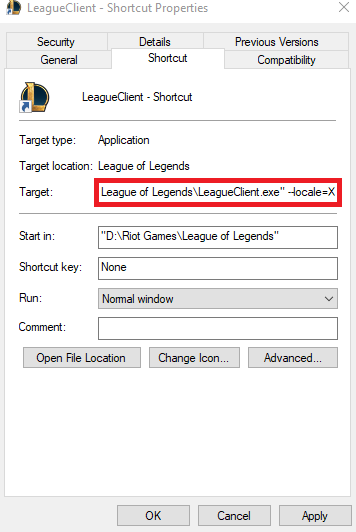
5. The modified target field should look something like this: "D:\Riot Games\League of Legends\LeagueClient.exe" –locale=X
Here are some of the language terminology codes you can use:
For example, if you want to set the game to ja_JP, your target should look like: "D:\Riot Games\League of Legends\LeagueClient.exe" –locale=ja_JP
6. Apply the changes and use the shortcut to launch League with your chosen language.
It's recommended to keep the League of Legends language settings to your native language in case any issues or bugs come up.
Riot Games has mentioned the challenges in fully customizing languages, particularly for in-game voiceovers, due to the large size of audio files. While text language changes are supported, voiceovers in different languages might not be available for a while.
Riot Games is updating the League client to improve visuals and functionality and deliver new features more efficiently. One of the planned updates includes a new item set creator tool, though it might take some time after the legacy client is fully replaced.