


Playing your favorite PS2 games on a computer has never been easier. Whether you’re nostalgic about those old games or are ready to smash some old school releases, here are the steps to enjoy PS2 on your desktop without having the actual console.
Playing PS2 on a computer is pretty simple. You need an emulator, a piece of software that replicates the PlayStation 2 operating system. It’s a program you can install on your computer.
There are more options out there, with PCSX being the most reputable one, as it’s free and doesn’t require much experience.
Plus, PCSX is one of the few emulators that can take most PS2 games without any serious bugs. Therefore, you'll likely want to find a PCSX emulator download and install it before proceeding.
Second, you’ll need the image files of your favorite games. Some of them are available for free online. You can also handle the technical aspect, which involves creating images if you have old games. This option requires a highly technical approach, so most people opt to download them instead.
Finally, you’ll have to load the emulator, load your games into it, and enjoy the experience.
In theory, it sounds simple. But if you’ve never used an emulator before, you may find it a bit challenging. Here’s how to set PCSX up and run your favorite games.
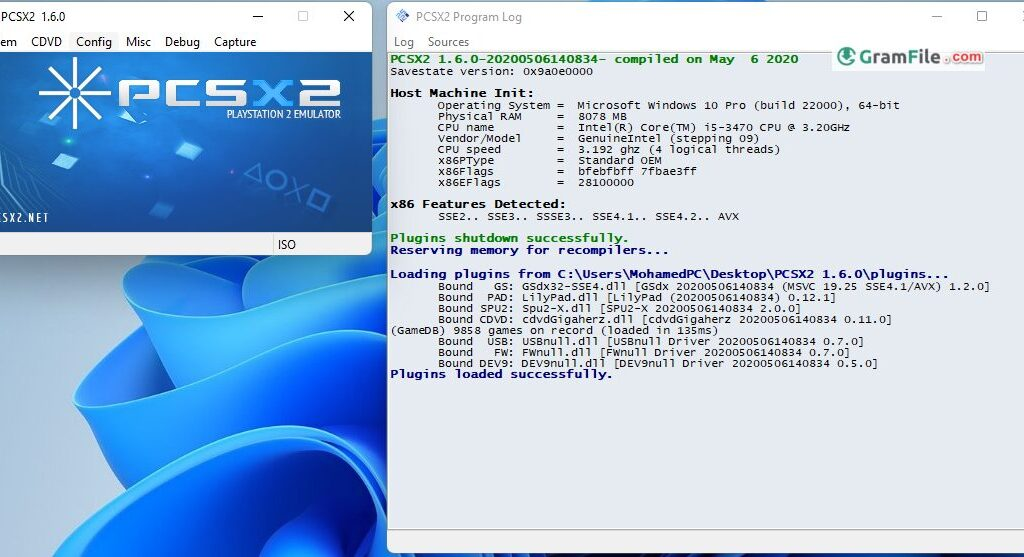
Here are the steps to download and install PCSX on a Windows computer.
Overall, the whole job should take a few minutes only and that’s with working through settings.
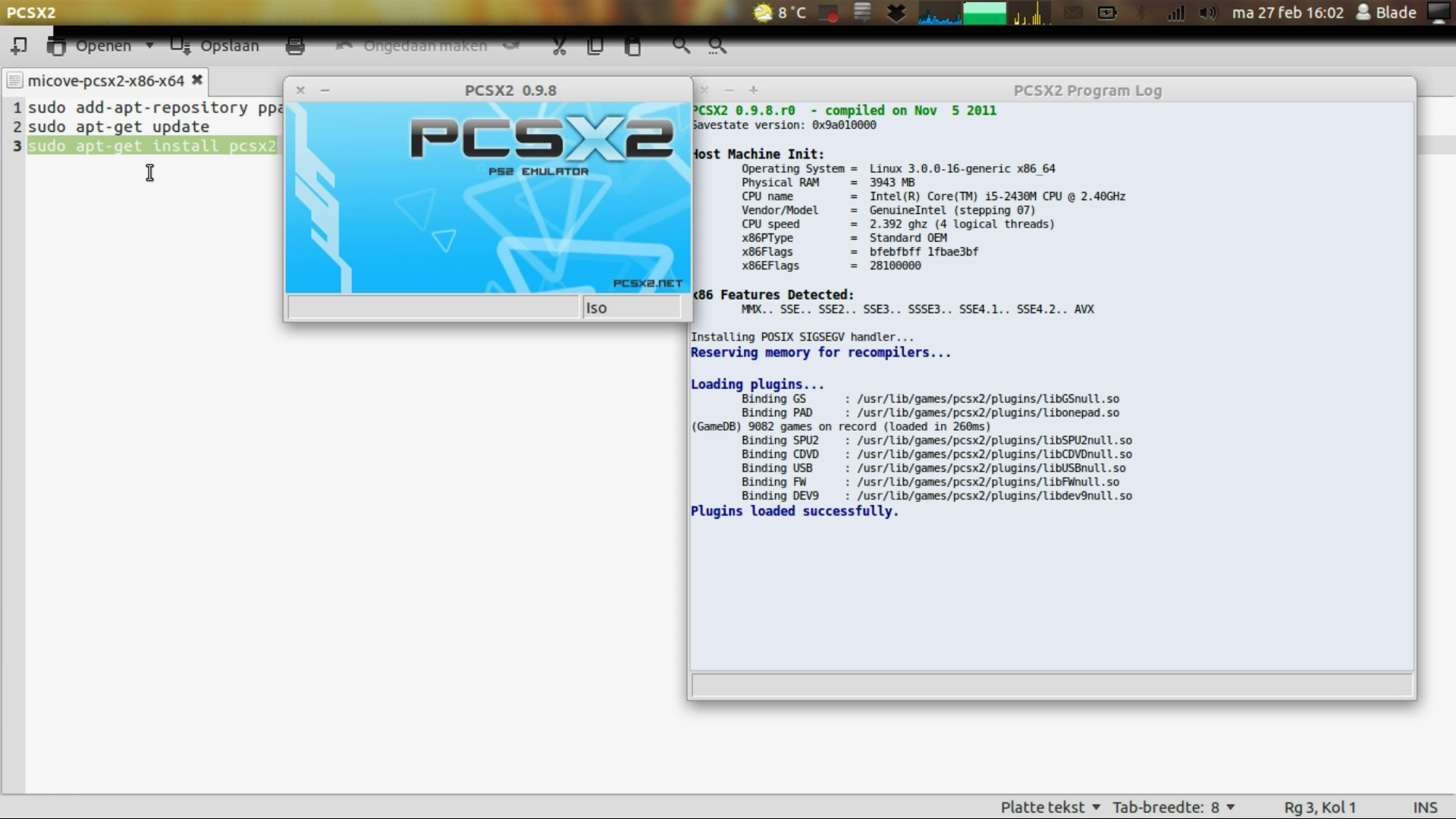
The installation on Linux depends on the type of Linux you use, as well as the source from which you downloaded it. You could grab the AppImage build, go to its properties, and make it executable, then run it. You could also do it through a terminal command.
If PCSX2 doesn't run, ensure that the AppImage is executable and check for any dependency issues. Some versions might not work on newer Linux distributions due to compatibility problems.
As for the actual installation, the process is pretty much the same. You’ll need to enter your computer password if you have one, then let the emulator install.
Like for Windows, the whole process shouldn’t take more than a few minutes.
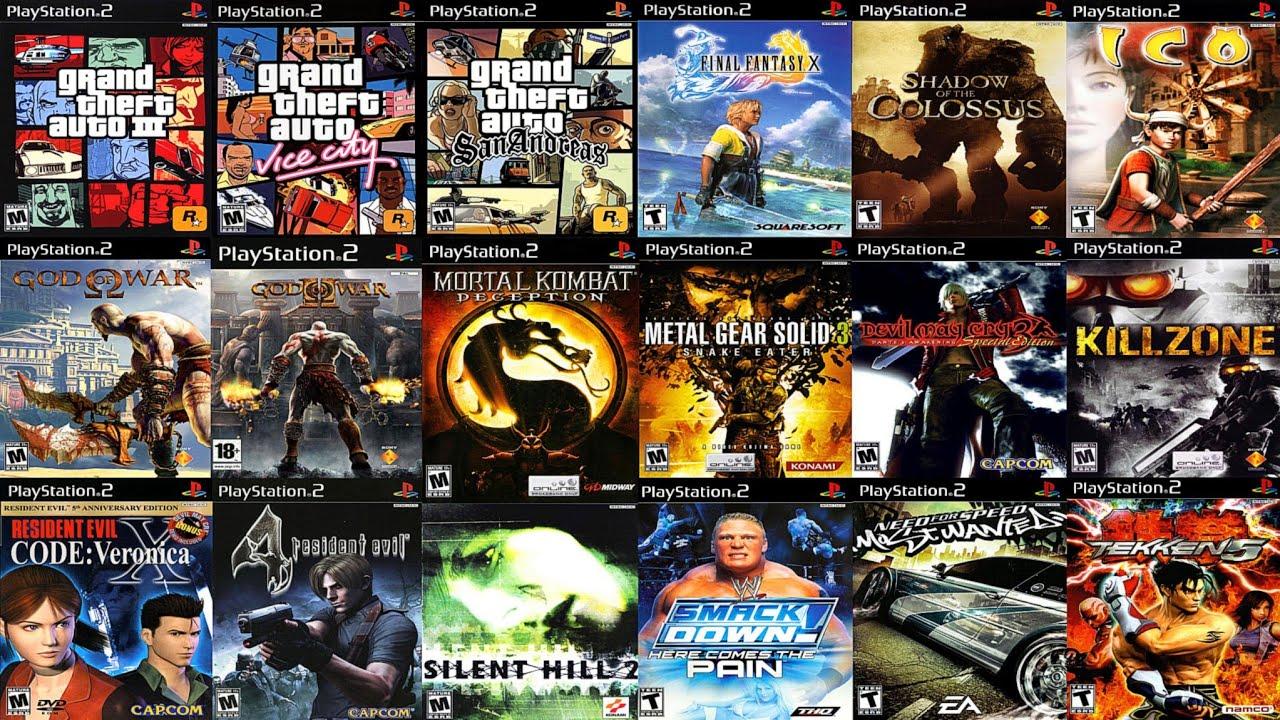
Once the emulator is ready to go, you’ll need to find some games. If you’re not sure, here are some of the best-rated games for PS2:
Once again, you can make image copies of the games if you have the originals. You’ll need to wire the console in and use specialized software. Portals like RomsPedia gather together hundreds of old-school games for multiple consoles and platforms, including PS2, so you’ll most likely find what you need online.
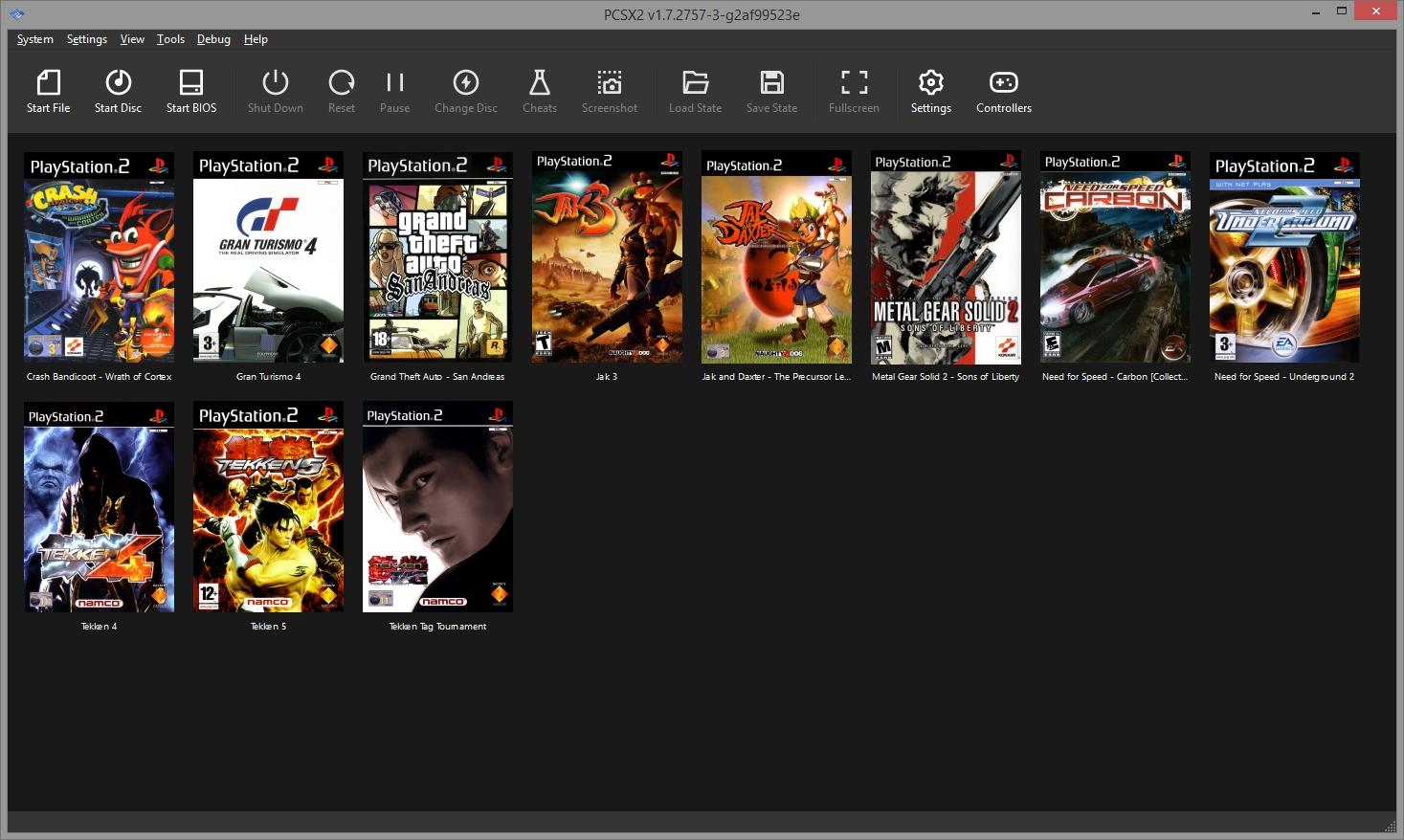
First of all, keep all the game images in the same folder. It’s easier to find them when you play games, not to mention switching between games.
Second, load the emulator. Once in there, you’ll be prompted with some guides and installation files. You don’t need them, so move on. PCSX will look in a default folder for ROMs. If your games are available, they should appear. Otherwise, you can browse and select a different folder.
Choose your game in the respective folder and finish the process. You’ll then have the option to play the game. It will open in its original settings, assuming you’ve downloaded an original ROM file.
While many games are downloaded in zipped files, the truth is that PCSX may have issues recognizing them. If you have an archived game, extract all the files in the same folder. To avoid any bugs or issues with running the game, it should be in the ISO format.
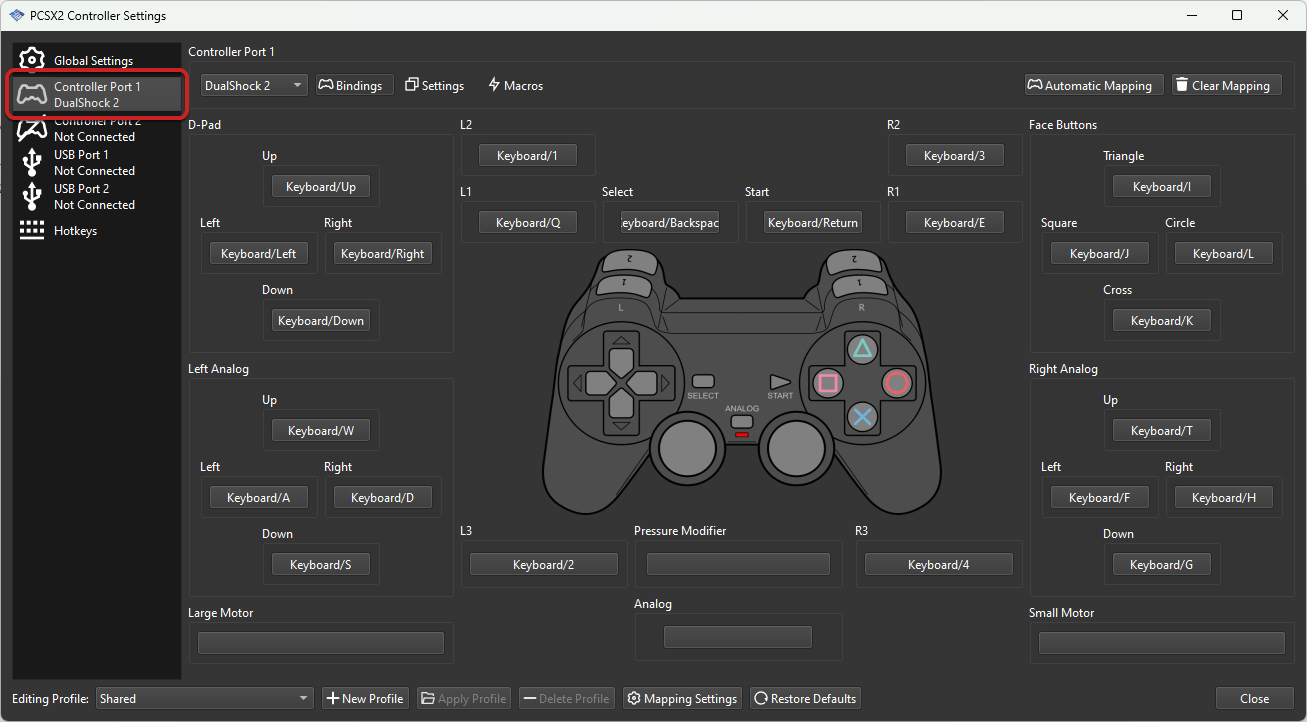
Like other emulators, PCSX also allows you to work on the settings. You can adjust some of the settings to make your favorite games more enjoyable. For example, you can adjust the graphics. Settings vary from one game to another and may affect games differently, so feel free to experiment.
If you’re not sure what you’re doing, it’s wiser to leave the settings by default.
Other than that, PCSX also gives you the option to hook up controllers. Got some old school controllers around? No problem. You can conduct the installation through the original installation of the emulator, but you can also do it later.
If you don’t have any controllers, you’ll be able to use your mouse and keyboard to play PS2 games, so you’re good to go either way.
In terms of troubleshooting, failing to see game files is the most common problem, but that’s because most users forget to change the extension to ISO.