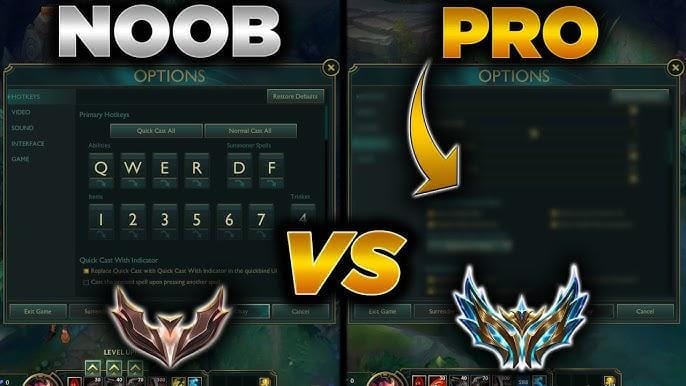
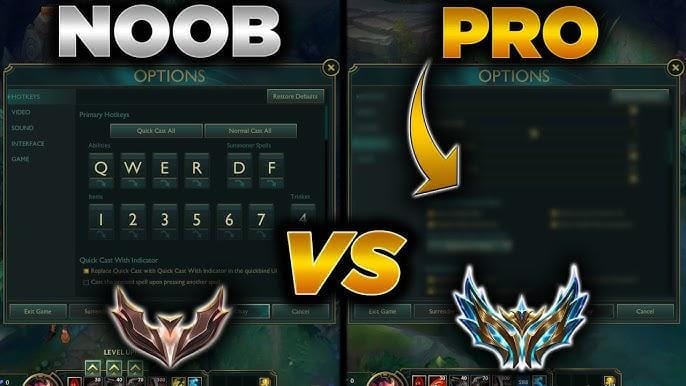
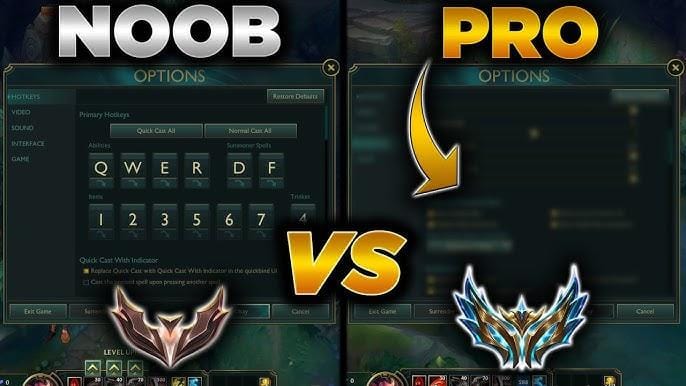
In the Esports world, League of Legends stands out. Known to most as 'LoL' for more than 10 years in the scene, League of Legends continues to attract millions of fans worldwide.
Not many online games have reached this level of fame. However, League has tremendously impacted the landscape of online gaming and influenced popular culture. Even after being in the online space for a decade, the game has shown no signs of slowing down, attracting players from different generations.
New players still jump into the action, and our team of pro players and Challenger coaches has been studying the game since its release. Whether you're just starting or have been playing for years, this guide is a good starting point for creating your settings. You might also learn a few neat tricks.
League of Legends is easy for most computers to run. If your game runs smoothly, you can raise the graphics for a cleaner look. But, if you want the smoothest experience, it's better to turn off extra effects. This will help avoid lag or frame drops, especially for players who want to focus on winning.
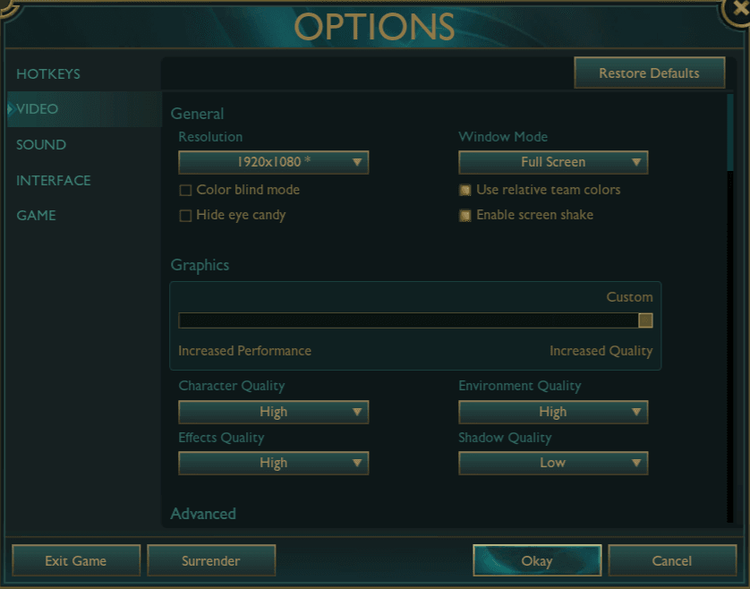
Try turning on low-spec mode if your game is slow or lagging. You can find it in the League of Legends client under 'settings - general.' It can make the game run faster by using fewer computer resources. Also, turning off the screen shake might help you focus better, but it doesn't affect how the game runs. You may keep the effect on if you like it.
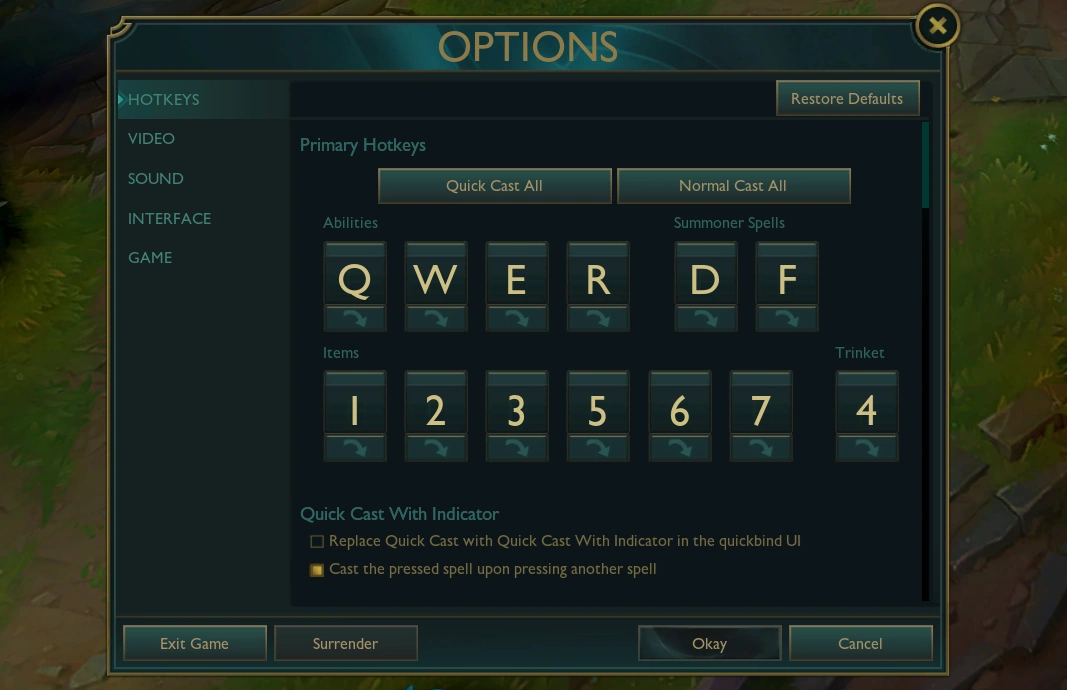
The hotkeys you use in League of Legends are very personal. Everyone likes different setups. However, keeping all your hotkeys close to your fingers is a good rule. For example, don't put a Summoner Spell on the numeric pad unless you have a unique way of playing.
You should move some items from the 6 and 7 keys to other buttons. Those keys can be hard to reach when things get busy in the game. Remember, every second counts in League of Legends so that you can hit your keys quickly. So, ensure they are set up so your muscle memory can quickly adapt.
You can set different buttons for your spells in League of Legends. However, there are only so many buttons on a keyboard. It can make it tricky to find the proper setup. Many players like to use a "modifier" key. This key works with other buttons to help you cast spells or use items quickly. It can make things easier when you are in a tough fight.
There are many other keybinds you can use to make playing easier. These keybinds are ways to set your buttons to do special actions in the game. Some keybinds are very popular and often recommended by other players. They help you play better and faster. But remember, if you find a different setup that feels better for you, go ahead and use that! You do not have to keep following what is popular. After all, your feelings about the game differ from those of others.
The keyboard's move speed depends on personal preferences. This setting helps you look around the battlefield quickly. Many players set this speed a bit higher. This way, they can move their camera and see more of what is happening around them. It helps them make quick decisions during the game. Try different settings to see what works best for you.
When playing League of Legends, we suggest using Quick Cast All. It helps cast your abilities with one click less, saving you valuable time. Yes, that split second makes a lot of difference. However, you won't see how far your spells can reach. But as you level up, you'll learn the ranges, so it's good to practice early.
There is a trick you can use to enjoy Quick Cast and see spell ranges. Go to the hotkeys tab. Set your abilities under Quick Cast to their usual buttons. Then, set the Quick Cast With Indicator skills to Shift + the regular buttons. With this, you'll see the range when you hold Shift and press the button. You can still use Quick Cast. Just press the button as you usually would.
You can set it to Alt + the right key to cast on yourself. It helps you avoid mistakes when you must cast a spell on yourself.
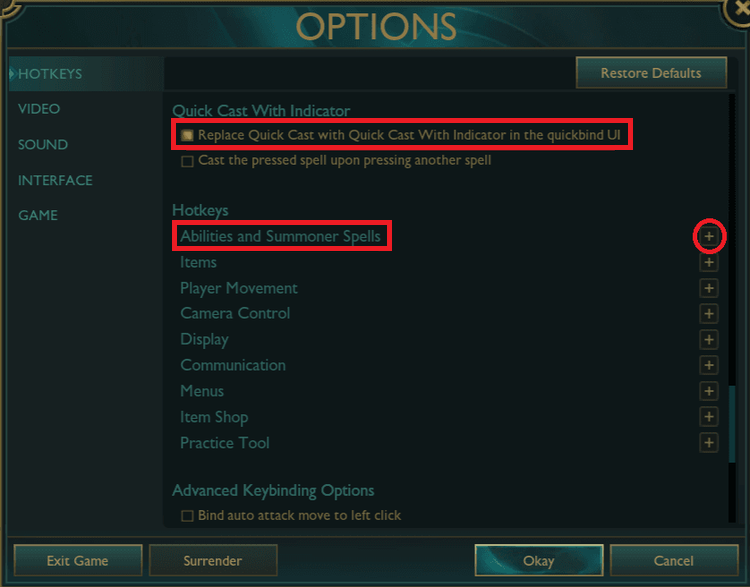
This one's optional, but if you're an experienced player, it's definitely a setting worth considering. With Player Attack Move Click, your champion will automatically attack the closest enemy near you with a single click.
Picture this: you're pushing your lane, and a wave of minions is approaching you. With one button, not only does your champion move forward, but it also attacks everything in its path. Simple enough.
To set it up, head over to the Hotkeys settings, scroll down to Player Movement, and choose your key. The most intuitive choice may be Shift + Right Click (Mouse Button 2).
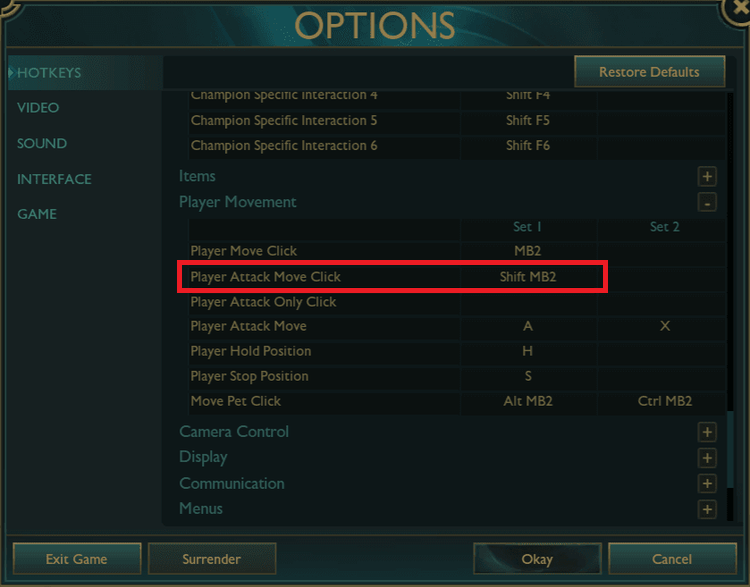
This next one might be the most useful keybind in the entire guide. How many times have you been in the middle of a fight, only to click on a minion by mistake and lose the skirmish because of it? Probably more than you'd like to admit, right?
The Target Champions Only keybind saves you from those frustrating moments. When you hold this key during combat, your champion will only target enemy champions – minions? Untargetable.
Of course, it might take a few games to get used to it, but once you do, you'll wonder how you ever played without it—no more lost fights due to misclicks—just smooth, precise targeting.
To set it up, head to "Abilities and Summoner Spells," then scroll down to "Other." Find Target Champions Only and pick the key that feels most natural. If you've got a gaming mouse with extra buttons, use one of those. It keeps your left hand free and avoids awkward finger positions. But if you're using a regular mouse, the "~" key (right next to "1") works perfectly.
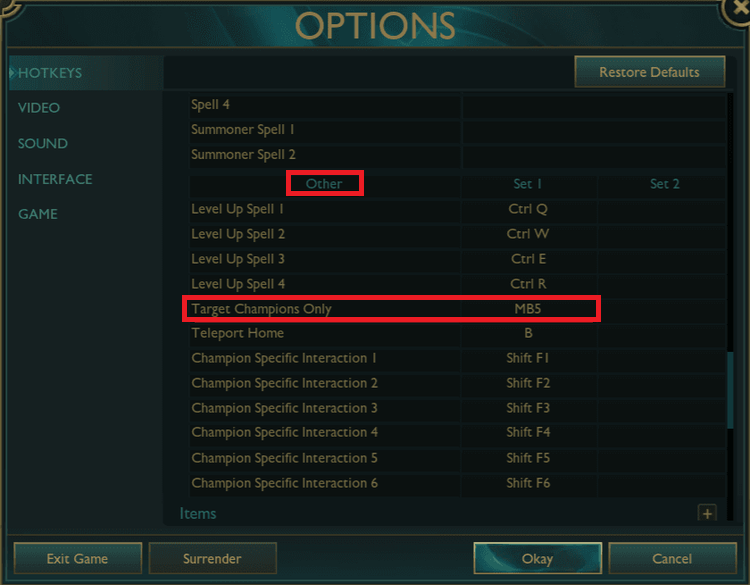
League of Legends isn't a shooting game, but having a precise mouse is still very important. The mouse sensitivity levels are usually higher than in shooter games. However, most pros don't use very high sensitivity. You want to aim your skills accurately, after all. You have to prioritize how you balance your settings well.
The average mouse settings pro players choose are the same as the default ones. These settings are good enough if you are new to LoL. However, mouse settings are very personal, so we suggest trying different options to find what feels best. It is not a one-size-fits-all thing. What works for others may not necessarily work for you.
It's wise to keep the speed of your mouse camera the same as your mouse speed. It helps you stay consistent when playing. About 87% of pro players use the same settings for both mouse and camera sensitivity. Again, this is not a rule, but it helps you get off to a good start.
If you are a complete beginner, we suggest using the average settings in this article. Most gaming mice have a built-in 1600 DPI setting, so you don't need to search for it in the software. Most pros use a setting of 50/50 for their mouse sensitivity.
The default sizes in League of Legends can make some things too big and others too small. For example, the map can be hard to see. Many players like to change these sizes.
A smaller HUD, chat, and cursor can help you see more of the game without anything blocking your view. But don't make your cursor too small, or you might not see it during busy fights. The size you choose should be based on what you like, but don't go too small.
One important thing to do is make the minimap bigger. The minimap gives you essential information, and a larger minimap can help you during the game.
League of Legends is an old game. It is easy to run on many computers. Most pro players use a resolution of 1920×1080. That is what we also recommend. But if necessary, you can opt for higher resolution. Though generally, it is not needed. The game is not about fancy graphics; don't make your computer work too hard. Invest more in the performance rather than the view.
The refresh rate shows how often your screen updates. In League of Legends, a monitor with a high refresh rate is not as crucial as in shooter games. Use the refresh rate that your computer and monitor can handle. If your setup can do 144 frames per second (FPS), that is great! It makes the game look smooth. If not, just use what works for you. It doesn't matter much.

In MOBAs, the refresh rate is less important than in shooter online games. A high refresh rate is not a significant concern. Just use what your computer and monitor can handle. At 144 frames per second (FPS), the game appears smoother. However, you may choose the higher ones. It all depends if you can afford it. If your system can support it, that refresh rate is a reasonable stat to aim for.
Sound is less important in League of Legends. Changing the sound settings won't give you many advantages in the game. However, you can lower sounds like music and background noise to improve your game. You can also raise the volume for essential sounds, like the announcer or the pings.
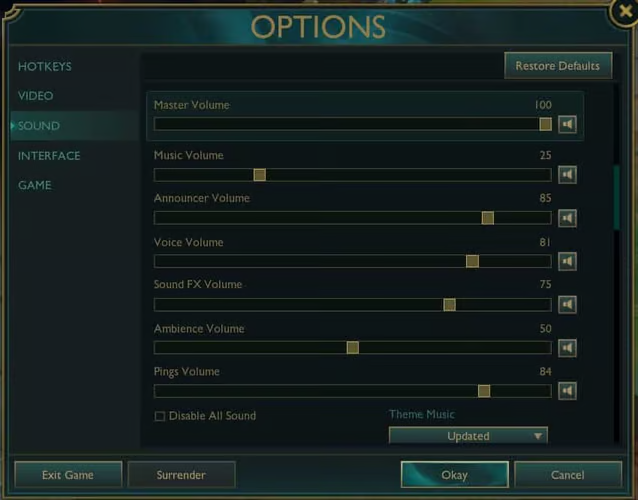
Most players choose sound settings based on what they like. There isn't a perfect answer for everyone. Some gamers want a full-blast feel, and others consider it a distraction. You may want to try different settings. You may also keep the default settings if you like how it sounds. It all comes down to the gaming atmosphere you feel will elevate your performance.
League of Legends has many easy settings and menus. It makes it simple to get started. As it is, you may begin playing without any modifications. However, there are some settings you might want to change. Tweaking these settings can help you have a better game. It will become even more apparent as you become better at the game. You will learn to gauge what works best for you.
OG players and newbies can still learn new things. New ideas can make your gameplay experience more exciting. There is always something fresh to discover in this game. Moreover, the developer periodically introduces patches and updates. You won't want to be left behind. You need to adjust every time you ride on the changes.
We hope that we were able to help you change your settings using this guide. Simply follow the step-by-step instructions, and you will surely get what you need. Hopefully, you found a good starting point here if you are new.
We will keep updating this guide and monitoring every game update. It will match any changes in the game or settings to keep you in the loop. So, whenever you see announcements or updates, check us back! We make sure that we are always on top of it.
Thank you for reading and good luck in your matches!