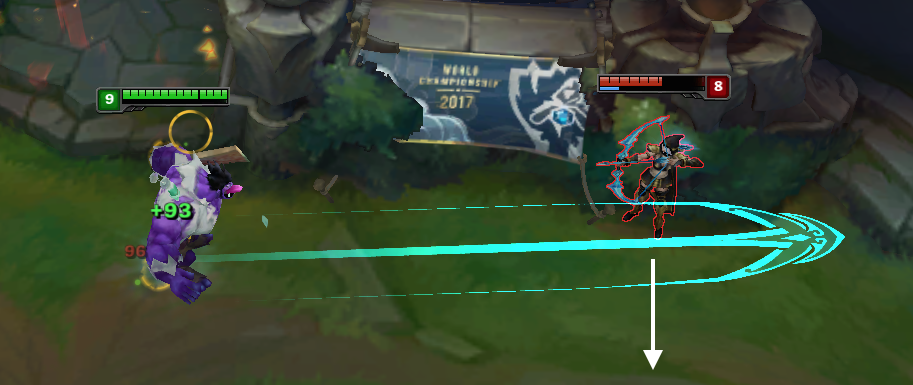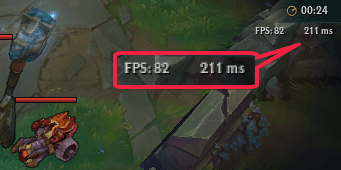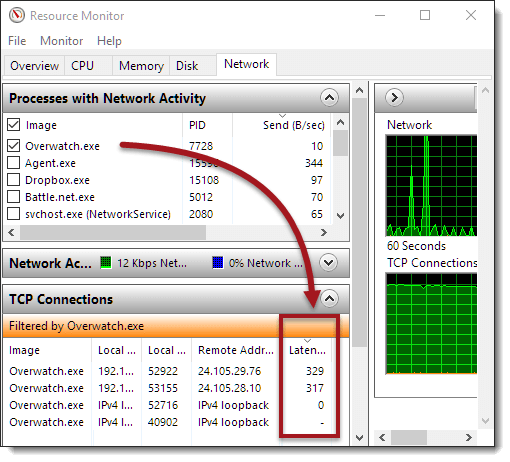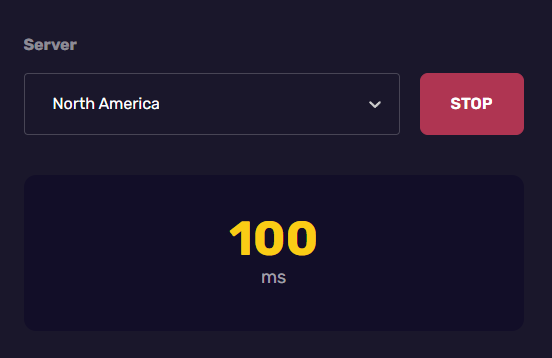Introduction to Ping in League of Legends
Ping is crucial in gaming, especially in League of Legends, where every second matters. In this blog post, we'll guide you through checking your ping in LoL, provide tips on improving it, and answer some common questions.
What is Good Ping?
Before we dive into checking and lowering your ping, let's define what is considered good ping:
- Below 20ms: Considered ideal ping!
- 20-50ms: The average ping for most gamers.
- 50-100ms: Some slight lag may be noticeable, but considered playable
- Above 100ms: Considered unplayable
Does Ping Affect LoL Performance?
Ping plays a significant role in your League of Legends performance; here are four reasons why:
- Delayed abilities: High ping can cause your abilities to cast later, making it harder to land skill shots or react to what's happening.
- Missed CS: With high ping, your auto-attacks and abilities may not register in time, causing you to miss last hits on minions.
- Positioning problems: Delayed movement due to high ping can make it difficult to dodge enemy skills, kite, or position yourself correctly in teamfights.
- Reduced overall performance: High ping can lead to an annoying gaming experience, causing you to play below your skill level or tilt.
Lowering your ping can help these issues, allowing you to perform at your best. However, ping is just one factor in improving your League of Legends performance.
Developing your game sense, mechanics, and decision-making skills is equally important, and platforms like WeCoach offer League coaching from challenger players who can analyse your gameplay, provide insights, and help you improve in all aspects.
How to Check Your Ping in League (3 Methods)
Method 1 - In-game Ping Display
League of Legends has made it easy for players to check their ping during matches, to enable the in-game ping display, follow these steps:
- Open the Settings menu by clicking on the gear icon in the client.
- Navigate to the "In-Game" tab.
- Scroll down to the "Interface" section.
- Check the box next to "Show Network Ping."
- Save your changes and start a game.
- You will now see your ping displayed in the upper-right corner of your screen during a match.
Alternatively, you may press CTRL + F to view your ping in the game.
Method 2 - Resource Monitor
- Press the Windows key + R to open the Run box.
- Type "resmon" and press Enter to open the Resource Monitor.
- Click on the Network tab.
- Locate the League of Legends process (LeagueClientUx.exe) in the list of network activities.
- Check the Latency column to see your current ping.
Method 3 - Third-Party Websites
Several third-party websites allow you to check your ping. One popular option is our LoL Ping Test. To get started, select your region and click the ping button; your ping will be displayed within a few seconds.
How to Lower Your Ping
- Use a Wired Connection. One of the best ways to reduce ping is to switch from Wi-Fi to wired. Ethernet cables are cheap and provide a more stable and faster connection than wireless networks. If possible, connect your computer directly to your router or modem using an Ethernet cable.
- Close Background Applications. Applications running in the background can consume your network bandwidth, leading to higher ping, so close any unnecessary programs, especially those that require an internet connection.
- Choose the Right Server. Playing on a server closer to your location can significantly reduce your ping. For example, if you live in North America, choose the North American server instead of the European or Asian servers.
- Upgrade Your Internet Plan. Are you consistently experiencing high ping? It may be worth upgrading your Internet plan; a faster Internet connection with higher bandwidth can help reduce latency.
- Check Firewall and Installation Issues. Ping issues can sometimes be caused by firewall problems or improper installation. Riot Games has designed a tool to help address these issues.
- Optimize Your Network Settings:
- Update your network adapter drivers to the latest version
- Prioritize League of Legends traffic using your router's QoS
- Forward the appropriate ports for League of Legends in your router settings
Conclusion:
Checking your ping before a game helps check connection issues that may impact your experience. You can easily monitor your latency using the in-game ping display, Resource Monitor, or a checker. If your ping is consistently high, try implementing the abovementioned tips, such as using a wired connection, closing background applications, optimising your network settings, choosing the correct server, etc.